Instructions for Admin Users: #
- Login to your NeonCRM account
- In the top navigation, use the search bar to find the member whose password you want to reset
- Once the user appears in the search results, click on the Edit button for that user
- On the user's profile page, write the new password for the user.
- Click save.
- Make sure the member has their new password.
Instructions for Constituents/Members: #
- Navigate to your login page.
- Click "Forgot Password".
- Complete the dialog fields.
- Click Submit.
- Check your email inbox for a password reset email.
- Set your new password and save.
- Attempt login again.
- Contact system administration if unsuccessful.